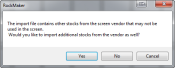Open topic with navigation
Resolving Imported Screen Condition Conflicts
- If the screen contains extra stocks that are not in use in any of its conditions, Rock Maker will ask whether you want to import these extra stocks. Click either Yes or No to continue.
Warning message
- If there are any errors in the ingredients of the imported screen, the Screen Import dialog box will open.
Rock Maker will ask you to correct the errors by either selecting to add the incoming ingredient to the ingredient database, or by selecting an existing ingredient from the ingredient database to represent the incoming ingredient.
Screen Import
- After all ingredient discrepancies have been reconciled, click Continue. A new condition list layer is created, and the imported screen’s conditions are inserted into the new layer.
- You can edit an ingredient's name, short name or other properties by typing directly in those boxes.
Related Topics